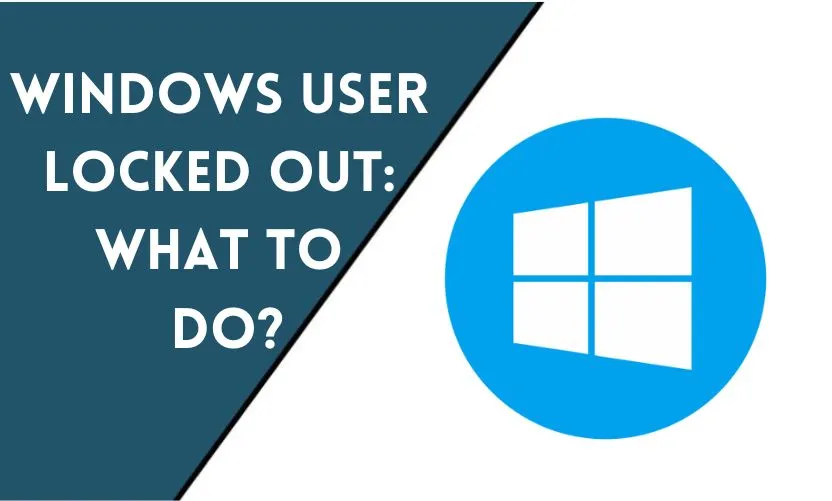
As a Windows user, being locked out of your computer can be a frustrating experience. It can happen due to various reasons, such as forgetting your password, a corrupted operating system, or a virus attack. Regardless of the cause, being locked out can disrupt your work and affect your productivity. In this article, we will discuss what you can do if you are locked out of your Windows computer.
Understanding the Problem
Before we delve into the solutions, let’s first understand the problem. Being locked out means that you are unable to log in to your computer. You may see an error message or a blank screen with no option to enter your credentials. The problem can occur on any Windows operating system, including Windows 7, Windows 8, Windows 10, and Windows 11.
Reasons for Being Locked Out
The most common reasons for being locked out of a Windows computer are:
- Forgetting your password
- A corrupted operating system
- A virus or malware attack
- A hardware failure, such as a failing hard drive or a broken keyboard
- Accidentally locking yourself out by activating the ‘lock screen’ feature.
What To Do If You Are Locked Out?
If you are locked out of your Windows computer, here are some solutions that can help you regain access:
Solution 1: Use Your Microsoft Account
If you use a Microsoft account to log in to your computer, you can use another device to reset your password. Go to the Microsoft account website, enter your email address, and follow the instructions to reset your password. Once you have reset your password, try logging in to your computer again.
Solution 2: Use Safe Mode
If your computer is locked due to a software issue, you can try starting it in Safe Mode. Safe Mode starts Windows with a minimal set of drivers and services, which can help you troubleshoot the problem. To start in Safe Mode, turn off your computer, then turn it back on and press the F8 key repeatedly until you see the Advanced Boot Options screen. From there, select ‘Safe Mode’ and press Enter.
Solution 3: Use System Restore
If your computer was working fine before, you could use System Restore to restore it to a previous state. System Restore is a Windows feature that allows you to undo system changes without affecting your personal files. To use System Restore, go to the Advanced Boot Options screen (as described in Solution 2), select ‘Repair your computer,’ and then select ‘System Restore.’
Solution 4: Use Password Reset Software
If you have forgotten your password, you can use password reset software to create a bootable USB or CD/DVD and reset your password. There are many third-party tools available online that can help you with this. One such tool is Ophcrack, which is a free and open-source password recovery tool.
Solution 5: Seek Professional Help
If none of the above solutions work, you may need to seek professional help. You can take your computer to a local repair shop or contact Microsoft support for assistance.
Conclusion
Being locked out of your Windows computer can be a frustrating experience, but it’s not the end of the world. There are several solutions that can help you regain access to your computer. However, prevention is always better than cure. Make sure to create a password reset disk, keep your computer updated with the latest security patches, and install a reputable antivirus program to avoid being locked out in the future.
Frequently Asked Questions
How can I prevent being locked out of my Windows computer?
You can prevent being locked out by creating a password reset disk, keeping your computer updated, and installing an antivirus program.
What is Safe Mode, and how does it help me regain access to my computer?
Safe Mode is a Windows startup mode that loads only the essential drivers and services. It can help you troubleshoot software-related issues that are preventing you from logging in to your computer.
Can I use the same password reset software for all Windows operating systems?
No, different password reset software is required for different Windows operating systems.
Can Microsoft support help me if I have forgotten my password?
Yes, Microsoft support can help you reset your password, but you may need to verify your identity before they can assist you.
Is it safe to use third-party password reset software?
Yes, most reputable password reset software is safe to use, but make sure to download it from a trusted source.










