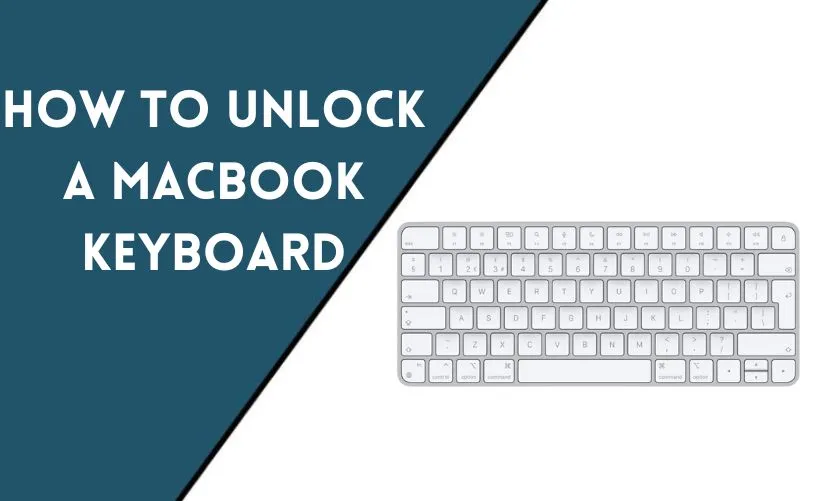
Unlocking a MacBook keyboard is a common challenge faced by many users. It can be frustrating when you find yourself unable to type or use your keyboard properly. However, there are several troubleshooting methods you can try before seeking professional assistance. In this article, we will explore the causes of a locked MacBook keyboard and provide step-by-step solutions to unlock it.
Introduction
MacBooks are renowned for their sleek, elegant design and reliable performance. However, even the best devices can encounter occasional issues. A locked keyboard is one such problem that MacBook users may encounter. When the keyboard becomes unresponsive or certain keys stop working, it can severely impact productivity and user experience. Fortunately, most keyboard lock issues can be resolved without much hassle.
Understanding the Issue with a Locked MacBook Keyboard
Before delving into the troubleshooting methods, it’s important to understand the potential causes of a locked MacBook keyboard. By identifying the underlying issue, you can effectively troubleshoot the problem and get your keyboard functioning again.
Common Causes of a Locked MacBook Keyboard
Software Glitches
Sometimes, software glitches can cause your MacBook keyboard to lock. These glitches may occur due to outdated operating systems, incompatible applications, or conflicting settings. It’s crucial to identify any recent software changes or updates that may have triggered the keyboard issue.
Accessibility Settings
Certain accessibility settings on your MacBook can unintentionally lock the keyboard. Features like Sticky Keys, Slow Keys, or Mouse Keys may interfere with normal keyboard functioning. Checking these settings and adjusting them accordingly can often resolve the issue.
Physical Damage
Physical damage, such as spills or impact, can lead to a locked MacBook keyboard. Liquid spills can cause the keys to stick or short-circuit, while accidental drops can dislodge internal components. Assessing the physical condition of your MacBook is essential to determine if it requires professional repair.
Troubleshooting Methods to Unlock a MacBook Keyboard
Now that we understand the potential causes, let’s explore various troubleshooting methods to unlock a MacBook keyboard.
Method 1: Restart the MacBook
A simple yet effective solution is to restart your MacBook. This helps in resetting the system and resolving temporary software glitches. To restart your MacBook, click on the Apple menu in the top-left corner, select “Restart,” and wait for the device to reboot.
Method 2: Check Accessibility Settings
If restarting doesn’t unlock the keyboard, it’s time to check the accessibility settings. Go to the Apple menu, choose “System Preferences,” and click on “Accessibility.” Look for options like Sticky Keys, Slow Keys, or Mouse Keys, and ensure they are turned off or adjusted as per your preference.
Method 3: Reset the SMC
Resetting the System Management Controller (SMC) can often resolve hardware-related issues, including a locked keyboard. The process varies depending on the MacBook model. You can find detailed instructions on Apple’s official support website or contact Apple support for assistance.
Method 4: Use External Keyboard and Mouse
If all else fails, you can connect an external keyboard and mouse to your MacBook. This allows you to continue using your device while you troubleshoot the keyboard issue. Simply connect the external peripherals via USB or Bluetooth, and your MacBook should recognize them automatically.
Additional Tips to Prevent a Locked MacBook Keyboard
Prevention is always better than a cure. Here are some additional tips to help you prevent a locked MacBook keyboard in the future:
- Keep the keyboard Clean: Regularly clean your MacBook keyboard using a soft, lint-free cloth. This helps prevent dust, debris, and buildup that can affect keyboard performance.
- Avoid Liquid Spills: Accidental liquid spills are a common cause of keyboard issues. To prevent this, keep liquids away from your MacBook and consider using a keyboard cover for added protection.
- Protect Against Physical Damage: Treat your MacBook with care to avoid accidental drops or impacts. Invest in a sturdy laptop case and handle your device gently to minimize the risk of physical damage.
Conclusion
A locked MacBook keyboard can be frustrating, but it doesn’t have to be a permanent problem. By understanding the causes and following the troubleshooting methods mentioned in this article, you can unlock your MacBook keyboard and resume your work without interruptions. Remember to take preventive measures to keep your keyboard in good condition and consult a professional if the issue persists.
Frequently Asked Questions
Why is my MacBook keyboard not working?
There can be some reasons why your MacBook keyboard is not working, such as software glitches, accessibility settings, or physical damage. Troubleshooting methods like restarting the MacBook or checking accessibility settings can often resolve the issue.
How do I unlock the keyboard on my MacBook Pro?
To unlock the keyboard on a MacBook Pro, you can try restarting the device, checking accessibility settings, resetting the SMC, or connecting an external keyboard and mouse. These troubleshooting methods should help resolve the issue.
Can I unlock my MacBook keyboard without restarting it?
While restarting the MacBook is a common method to unlock the keyboard, you can also try adjusting the accessibility settings or resetting the SMC without restarting. However, restarting the device is often the simplest and most effective solution.
What should I do if the keyboard issue persists?
If the keyboard issue persists even after trying the troubleshooting methods mentioned in this article, it is recommended to seek professional assistance. Contact Apple support or visit an authorized service center to diagnose and repair any potential hardware or software issues.
Is it possible to replace a MacBook keyboard?
Yes, it is possible to replace a MacBook keyboard. However, keyboard replacement is a complex procedure that requires professional expertise. If your MacBook keyboard is severely damaged or unresponsive, it is recommended to consult an authorized service provider for proper assessment and replacement if necessary.










