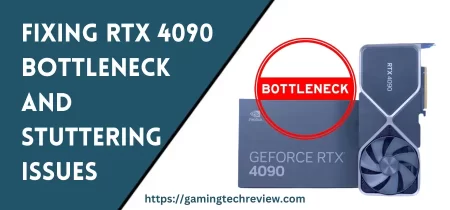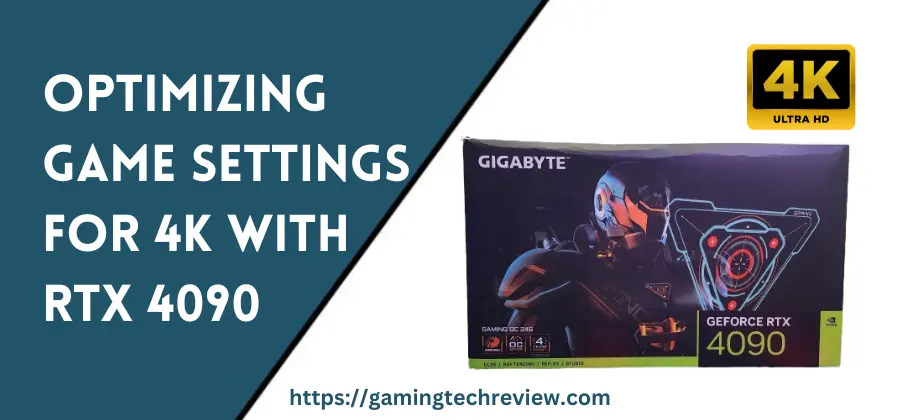
The Nvidia GeForce RTX 4090 represents a new era in 4K gaming performance. As Nvidia’s latest flagship GPU based on the Ada Lovelace architecture, the RTX 4090 delivers astonishing speeds that can fully take advantage of 4K resolution and max settings in today’s most demanding games.
However, attaining the best balance of visual fidelity and high frame rates at 4K requires optimizing your in-game graphics settings. Certain settings have minimal impact on visuals but drag down performance. Other settings can be maxed out to fully tap into the RTX 4090’s power.
This detailed guide will help you tweak game settings to maximize your 4K gaming experience with the 4090.
Understanding the RTX 4090’s Impressive 4K Gaming Capabilities
The RTX 4090 succeeds the 3090 as the new top-of-the-line gaming graphics card from Nvidia. It represents a generational leap over its predecessor and previous generation hardware for 4K gaming performance.
Nvidia designed the 4090 with their new Ada Lovelace architecture, delivering enormous gains in shader performance, ray tracing, and AI-accelerated graphics. Here are the 4090’s key specs:
- 76 billion transistors built on cutting-edge 4nm TSMC process technology
- 16384 CUDA processing cores – 2x more than 3090
- Up to 2750 MHz boost clock speed
- 24GB of 21 Gbps GDDR6X memory with up to 1TB/s bandwidth
- 450W TDP with triple power connectors
- AV1 hardware encoding/decoding acceleration
In benchmarks and game testing, this hardware demonstrates over 2x the performance of the previous gen 3090 at 4K resolution. With DLSS 3 enabled, the 4090 can comfortably run demanding games well beyond 100 fps even with max settings.
The massive 24GB VRAM capacity ensures you can use ultra-high resolution textures without performance penalties. It also enables uncompromised use of graphics options like ray tracing that benefit from extra VRAM.
In summary, the RTX 4090 provides unprecedented speed and cutting-edge features to push modern games to their limits at 4K resolution. It is the first consumer GPU truly capable of no-compromise 4K gaming.
How to Optimize Any Game’s Graphics Settings at 4K
While the 4090 is blazingly fast, you still need to take the time to tweak in-game graphics settings to find the optimal balance of visual fidelity and high framerates for smooth 4K gameplay.
The goal is to maximize settings that impact visuals the most, like textures and post-processing, while minimizing settings that are less noticeable but can hurt performance, like MSAA.
Here is a methodology you can follow to optimize any game’s settings at 3840 x 2160 4K resolution with the 4090:
1. Max out resolution scaling and use native 4K – Don’t use resolution scaling or DLSS resolution lowering here. The 4090 is powerful enough to render natively at 4K without dynamic scaling tricks.
2. Lower anti-aliasing settings – High AA is less beneficial at 4K’s high pixel density. Use FXAA or SMAA for minor smoothing.
3. Max anisotropic filtering – Dramatically improves texture sharpness for minimal cost. Use 16x AF.
4. Max out textures – Higher resolution textures make the biggest visual impact. The 4090 can easily handle up to 16K textures.
5. Max out shader quality – Enables complex shading for improved lighting and post-processing. Set to high or ultra.
6. Max out terrain quality – Adds more environmental mesh detail. 4090 can easily handle high geometry workloads.
7. Max out physics and particles – Leverage 4090’s CUDA cores to enable demanding physics and particles.
8. Max out water quality – High-resolution water physics, reflection, and simulation settings if possible.
9. Max out post-processing – Screen space reflections, ambient occlusion, depth of field – enable them all!
10. Adjust shadows judiciously – High-resolution dynamic shadows hurt performance. Reduce shadow settings gradually if needed.
11. Max out ray tracing – Fully utilize the 4090’s RT cores and tensor cores for cutting-edge real-time ray-traced lighting, shadows, reflections etc.
12. Use DLSS 3 – Quality or ultra-performance mode enables you to turn settings beyond max for incredible image quality with amazing frame rates.
This reliable methodology allows you to dial in settings for both optimal visuals and high FPS counts. The key is understanding the visual impact vs performance cost tradeoff of each setting and balancing them appropriately.
See Also: Fixing RTX 4090 Bottleneck and Stuttering Issues
Detailed Graphics Options Breakdown and Recommendations
Let’s break down key graphics settings in more detail and provide recommendations on how to configure each one specifically for 4K gaming with the RTX 4090:
Resolution Scaling/Rendering Resolution
- Set to 100% native 4K (3840 x 2160).
- Disable DLSS or other upscaling. Render natively at full 4K with the 4090’s brute force power.
- Avoid temporal anti-aliasing (TAA) upscaling that can soften image quality.
Anti-Aliasing (AA)
- At 4K, high AA is unnecessary. Disable MSAA and SSAA completely.
- Optionally use FXAA or SMAA for minor smoothing at low cost.
- For sharpest image quality, disable AA altogether.
Anisotropic Filtering
- Critical for texture sharpness with minimal performance impact.
- Set to 16x maximum anisotropic filtering. This optimally sharpens angled textures and surfaces.
Shadow Quality
- High-resolution shadows have big performance impact.
- Set shadows to high or medium quality setting.
- Disable expensive ray-traced shadows if you need performance.
Texture Quality
- Most impactful visual setting. Higher texture resolution enhances detail significantly.
- Absolutely max this setting out. Use ultra or highest-quality textures.
- 4090 can easily handle up to 16K resolution texture packs.
Shader Quality
- Controls lighting, post-processing quality and complexity.
- Max this setting out to high or ultra to enable advanced effects.
- 4090’s CUDA cores can handle complex shader workloads.
Terrain Quality
- Controls level of detail and density of environment meshes.
- Max out for higher-quality terrain. Adds more environmental detail.
- Leverages 4090’s geometry processing power.
Physics/Particles
- Explosions, smoke, weather etc rely on particle effects.
- Turn up particle quality and physics settings to max.
- Uses the 4090’s GPU accelerated physics processing.
Water Quality
- Controls water simulation complexity, reflections and physics.
- Max this setting to enable high-resolution water effects.
- 4090 can easily simulate realistic liquid surfaces and waves.
Post Processing
- Ambient occlusion, depth of field, screen-space reflections, motion blur etc.
- Enable all advanced post-process effects for improved image quality.
- 4090 has headroom to apply multiple post-processing passes at 4K.
Foliage Density
- Controls grass and tree quantity and visibility distance.
- Increase for denser, lusher vegetation if desired.
- Costs VRAM which the 4090 has ample amounts of.
Ray Tracing
- Fully utilize RT and tensor cores for real-time ray-traced lighting, shadows and effects.
- Enable all ray tracing options at max quality. A key strength of the 4090.
- Can be very demanding so use DLSS 3 to boost performance if needed.
Nvidia DLSS
- DLSS 3 uses AI and tensor cores to boost frame rates and enable higher settings.
- Quality or ultra-performance mode renders beyond 4K for ultra-sharp image quality.
- Essential to max out ray tracing settings. DLSS 3 delivers big speed gains.
Display HDR
- With the 4090’s speed, you can enable HDR for incredible contrast and colors.
- Tune HDR brightness to your preference. Vibrant yet comfortable image.
FPS Limiter
- Cap FPS slightly below your monitor’s max refresh rate.
- Eliminates wasted frames above what your monitor can display.
- Ideal is 120 FPS cap for high-refresh 4K monitors.
Additional RTX 4090 Optimization and Setup Tips
Here are some additional system setup and general gaming tips to ensure optimal 4K performance with your new RTX 4090:
- Update to latest GeForce drivers and enable Resizable BAR if supported by CPU and motherboard – provides a nice performance boost in many titles.
- Run graphically demanding games from a fast PCIe 4.0 or higher SSD to avoid storage bottlenecks.
- Pair the 4090 with a suitable high core count CPU such as Intel Core i9-13900K or AMD Ryzen 9 7950X to prevent CPU bottleneck.
- Close unnecessary background apps before gaming to devote more CPU and GPU resources to your game.
- Game at native 4K resolution if possible rather than using DSLL to upscale a lower resolution like 1440p which will look softer.
- Game on the highest refresh rate 4K monitor possible – 120Hz or 144Hz ideally – to fully leverage high FPS capabilities.
- Consider using an ultra-wide 5K monitor like the Samsung Odyssey Neo G9 for incredibly immersive visuals driven smoothly by the 4090.
Experience Cutting Edge 4K Gaming with RTX 4090
The GeForce RTX 4090 provides a glimpse into the future of 4K gaming. When paired with a suitable CPU and display, the 4090 delivers uncompromised 4K gaming with smooth high frame rates in today’s most demanding titles. You can max out virtually every graphics setting and enable taxing features like ray tracing for incredible fidelity.
By following this tuning guide, you can optimize your settings to achieve both jaw-dropping visuals and excellent performance. Fine-tune each option to best match your priorities of visuals versus frame rates. With some experimentation, you’ll find your perfect settings profile for showcasing the RTX 4090’s capabilities.
The era of no-compromise, hyper-realistic 4K gaming has arrived. The RTX 4090 provides the ultimate 4K experience today and offers an exciting window into the future of ultra-high fidelity gaming powered by Nvidia’s Ada Lovelace architecture. Immerse yourself in stunning 4K worlds and enjoy gaming at its best!