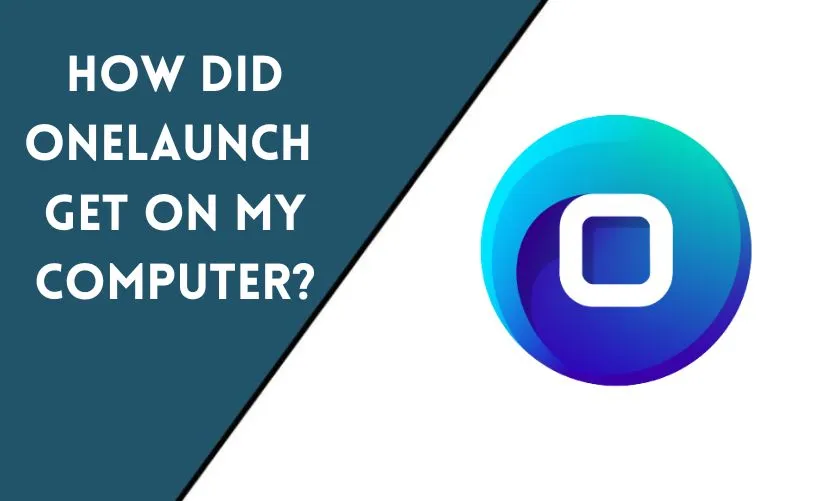
If you’ve recently noticed a new program on your computer called OneLaunch and are wondering how it got there, you’re not alone. OneLaunch is a relatively new program that claims to enhance your browsing experience, but many users are skeptical about its origins and how it ended up on their computers. In this article, we’ll explore what OneLaunch is, how it gets on your computer, and what you can do if you want to remove it.
What is OneLaunch?
OneLaunch is a program that promises to streamline your browsing experience by providing quick access to your favorite websites, search engines, and tools. It features a customizable dashboard with shortcuts to popular sites, weather information, and more. The program is free to download and is available for Windows and Mac computers.
How OneLaunch Gets on Your Computer
There are a few ways that OneLaunch can get on your computer. One is by downloading it directly from the OneLaunch website. However, many users report that they didn’t intentionally download the program and are unsure how it ended up on their computers.
One possible way that OneLaunch may have been installed without your knowledge is through software bundling. This is a common practice among software developers where additional programs are included in the installer for another program. Often, these additional programs are listed in the installer, but many users don’t notice or choose to skip over them.
Another way that OneLaunch may have been installed is through deceptive advertising. Some websites use pop-ups or other ads that trick users into clicking on them and downloading unwanted programs like OneLaunch.
How to Remove OneLaunch
If you’ve decided that you don’t want OneLaunch on your computer, you’ll be happy to know that it’s relatively easy to remove. Here’s how:
- Go to the Start menu on your computer
- Find the OneLaunch program and right-click on it
- Select “Uninstall” from the drop-down menu
- Follow the prompts to complete the uninstallation process
Alternatively, you can remove OneLaunch through the Control Panel on Windows or the Applications folder on Mac.
How to Avoid Unwanted Programs Like OneLaunch
To avoid unwanted programs like OneLaunch, there are a few things you can do:
- Be mindful of what you’re downloading and installing on your computer. Read through the installation prompts carefully and look for any additional programs that may be included.
- Download software directly from the developer’s website whenever possible.
- Use an ad blocker to help prevent deceptive advertising.
Conclusion
OneLaunch is a program that promises to enhance your browsing experience, but many users are skeptical about its origins and how it got on their computers. While it can be easy to accidentally download and install unwanted programs like OneLaunch, it’s also relatively easy to remove them. By being mindful of what you’re downloading and installing, you can help prevent unwanted programs from taking up space on your computer.
Frequently Asked Questions
Is OneLaunch a virus?
No, OneLaunch is not a virus. It is a legitimate program that is designed to enhance your browsing experience.
Can I customize the OneLaunch dashboard?
Yes, you can customize the OneLaunch dashboard by adding or removing shortcuts to your favorite websites and tools.
Is OneLaunch free?
Yes, OneLaunch is free to download and use.
Can I trust OneLaunch?
While OneLaunch is not a virus, some users may not trust it due to its origins and how it gets on your computer. Ultimately, it’s up to each user to decide whether or not they want to use the program.
Are there any alternatives to OneLaunch?
Yes, there are many alternatives to OneLaunch, including browser extensions like Speed Dial 2 and bookmarks.










