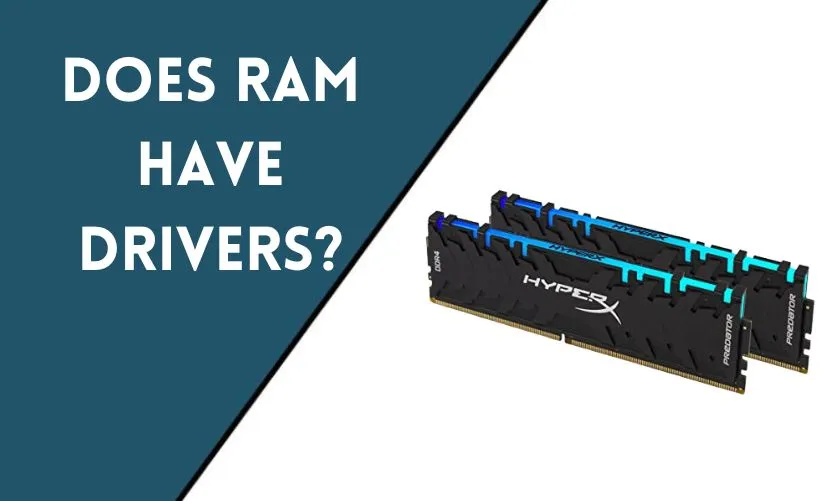
As a computer user, you may be familiar with the RAM, a crucial component that determines the speed and performance of your system. While most people know that RAM stands for Random Access Memory, many are still unsure about the technical details, such as whether RAM requires drivers or not. We will explore the topic of RAM drivers and provide a comprehensive understanding of RAM and its functions.
What is RAM and how does it work?
Random Access Memory (RAM) is a computer memory type that temporarily stores data and active programs in use. It works in conjunction with the central processing unit (CPU) to execute instructions and deliver fast, responsive performance. RAM is classified as volatile memory, meaning it loses its contents when the power is shut off or the computer is restarted.
RAM chips are typically mounted on small circuit boards, also known as memory modules or sticks, which are installed in specific slots on the motherboard. The amount and type of RAM that your computer has can have a significant impact on its performance, especially when running memory-intensive tasks like gaming or video editing.
The difference between RAM and storage devices
One common misconception among computer users is that RAM and storage devices, such as hard drives and solid-state drives (SSDs), are the same thing. However, they serve very different purposes.
RAM is utilized for the temporary storage of data actively utilized by the CPU, and storage devices are used for long-term storage of files and programs that are not currently in use. Unlike RAM, storage devices retain their contents even when the power is turned off, making them non-volatile memory.
The role of drivers in computer hardware
Before we delve into whether RAM requires drivers or not, let’s first understand the role of drivers in computer hardware. In general, a driver is a software program that allows the OS(Operating System) to communicate with a particular hardware device, such as a printer, graphics card, or network adapter.
Drivers are essential because different hardware components have different specifications and requirements, and the operating system needs to know how to interact with each component correctly. Without drivers, the hardware would not function correctly, and the system’s ability to fully leverage the hardware capabilities may be limited.
Do RAM sticks need drivers?
The simple answer is no. RAM sticks do not need drivers. RAM is a plug-and-play component that the operating system can detect and use automatically. This is because the RAM’s basic function is to provide a temporary workspace for the CPU, and the operating system knows how to interact with it without the need for additional drivers.
However, some RAM manufacturers may provide optional software tools that can be very helpful for you to monitor and optimize your RAM performance. These tools are not drivers but rather utility programs that can provide additional features, such as overclocking or temperature monitoring. Still, they are not necessary for the proper functioning of your RAM.
How to check if your RAM is working properly
While RAM does not require drivers, it is essential to ensure that your RAM is functioning correctly to avoid system crashes or performance issues. Here are the three ways to check if your RAM is working properly:
- Windows Memory Diagnostic Tool: This built-in tool in Windows can help you identify any issues with your RAM. For access it, go to the Start menu, search for “Windows Memory Diagnostic,” and follow the prompts to run the tool.
- MemTest86: This is a third-party tool that you can use to test your RAM. It runs a safe series of tests to check for errors and can provide a detailed report of any issues it finds.
- Performance monitoring tools: You can also use performance monitoring tools, such as Task Manager or Resource Monitor, to check your RAM usage and identify any abnormalities.
Troubleshooting RAM issues
If you found that your RAM is causing problems, there are several troubleshooting steps you can take. Here are some tips:
- Check for physical damage: Make sure that your RAM modules are properly installed and that there is no physical damage to them.
- Reinstall RAM: If you have more than one RAM module, try removing one at a time to see if the problem persists.
- Update drivers: While RAM does not require drivers, other components in your system may need updated drivers to function properly. Ensure that all your hardware drivers are up to date.
- Run virus scans: Malware or viruses can cause issues with your system, including RAM-related problems. Run a full virus scan to identify and remove any malicious software.
Upgrading RAM: Tips and tricks
Upgrading your RAM can significantly enhance your computer’s performance. Here are some tips for upgrading your RAM:
- Determine your system’s limitations: Before upgrading your RAM, check your motherboard’s documentation to see what type and how much RAM it can support.
- Match RAM speeds: If you are adding RAM to your existing system, make sure that the new RAM module matches the speed of the existing module for optimal performance.
- Install in pairs: If possible, install RAM in pairs to take advantage of dual-channel memory technology, which can provide a performance boost.
- Test your RAM: After installing new RAM, run memory tests to ensure that everything is working correctly.
The impact of RAM on gaming performance
RAM can have a significant impact on gaming performance, especially when running games that require a lot of memory. More RAM allows your computer to load more game assets into memory, reducing load times and improving overall performance.
If you are a serious gamer, for optimal performance, it is recommended to have a minimum of 16GB of RAM. The amount of RAM you require depends on the games you play and their system requirements.
Does the operating system affect RAM performance?
The performance of RAM can be significantly affected by the operating system. Different operating systems have different memory management strategies, which can affect how much RAM is available for other applications.
For example, Windows 10 has improved memory management compared to previous versions of Windows, allowing it to utilize RAM more efficiently. On the other hand, macOS has a reputation for using more RAM than necessary, leading some users to complain about sluggish performance.
The future of RAM: Advancements and developments
The development of new technologies, such as 3D XPoint and HBM (High Bandwidth Memory), is paving the way for faster and more efficient RAM in the future. These new technologies promise to deliver higher capacities and faster speeds, leading to better system performance and more immersive experiences.
How to choose the right RAM for your computer
When choosing RAM for your computer, there are several factors to consider, including:
- Capacity: Determine how much RAM you need based on your system requirements and usage.
- Speed: Choose RAM modules with speeds that match your CPU and motherboard for optimal performance.
- Compatibility: Make sure that the RAM you choose is compatible with your motherboard.
- Brand: Stick with reputable brands when choosing RAM to ensure quality and reliability.
- Price: RAM prices can vary widely, so it’s important to balance your budget with your performance needs.
The importance of compatibility in RAM
Compatibility is crucial when it comes to choosing RAM for your computer. Not all RAM modules are compatible with all motherboards, and using incompatible RAM can lead to performance issues and system instability.
When choosing RAM, make sure that it matches the specifications of your motherboard, including the type, speed, and capacity. You can consult your motherboard documentation or use online tools to determine the compatible RAM for your system.
Common misconceptions about RAM
There are several common misconceptions about RAM that can lead to confusion among computer users. Here are some of the most common ones:
- RAM and storage devices are the same things: As we mentioned earlier, RAM and storage devices serve very different purposes and should not be confused.
- More RAM always equals better performance: While having more RAM can improve performance, there is a point of diminishing returns. Adding more RAM beyond a certain point may not result in any significant performance gains.
- All RAM is the same: RAM comes in many different types and speeds, and using the wrong type of RAM can lead to compatibility issues and performance problems.
Conclusion
In conclusion, RAM is a crucial component in your computer that can have a significant impact on performance. While RAM does not require drivers, it is essential to choose compatible and high-quality RAM for optimal performance. By understanding the role of RAM and how to troubleshoot issues, you can ensure that your computer runs smoothly and efficiently.
Frequently Asked Questions
Do RAM drivers need to be updated regularly?
No, RAM drivers do not exist, and there is no need to update them.
Can I mix different types of RAM in my computer?
It is generally not recommended to mix different types of RAM in a computer, as it can lead to compatibility issues and performance problems.
How much RAM do I need for gaming?
The amount of RAM you need for gaming depends on the specific game and system requirements. However, most modern games require at least 8GB of RAM for optimal performance.
How do I know if my RAM is bad?
There are several signs of bad RAM, including system crashes, blue screen errors, and performance issues. You can also use diagnostic tools to check for RAM errors.
Can I overclock my RAM?
Yes, it is possible to overclock your RAM to achieve higher speeds and better performance. However, this should only be attempted by advanced users who understand the risks and how to do it properly.










