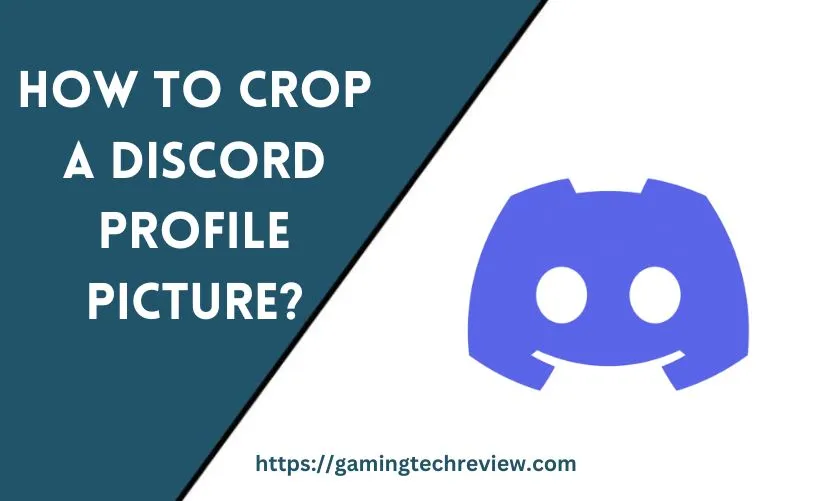
In the digital age, our online personas often take center stage, and nowhere is this more true than on Discord. Discord, a popular communication platform for gamers and communities, allows users to create unique profiles to express themselves. Central to this expression is the Discord profile picture, which serves as your online identity.
But what if your chosen image isn’t quite right or needs some adjustments to fit the Discord profile picture frame perfectly? That’s where cropping comes in. In this comprehensive guide, we’ll walk you through various methods and tools to crop your Discord profile picture.
We’ll explore why a well-cropped image matters, how to do it step-by-step, and provide tips on optimizing the result. By the end of this article, you’ll have all the knowledge you need to make your Discord profile picture truly stand out.
Why Does Your Discord Profile Picture Matter?
Before we dive into the how-to part, let’s briefly discuss why your Discord profile picture is significant. Your profile picture is often the first impression you make on other Discord users. It’s the visual representation of you, your interests, and your personality within the community. Here are a few reasons why it matters:
1. Identity and Recognition
Your profile picture is your virtual face on Discord. It helps others identify you, especially if you’re part of multiple servers or communities.
2. Expression and Personality
It’s an opportunity to express yourself and showcase your interests, whether you’re into gaming, art, music, or anything else.
3. Community Engagement
A well-chosen profile picture can also help you connect with like-minded individuals and communities on Discord.
4. Professionalism
In some cases, a professional-looking profile picture might be important, such as when networking or applying for positions on Discord servers.
Now that you understand the significance of your Discord profile picture let’s get into the nitty-gritty of cropping it to perfection.
See Also: Troubleshooting and Care for Your HP Laptop Keyboard
Preparing Your Profile Picture
Choosing the Right Image
Before you start cropping your profile picture, ensure you have the right image to work with. Here are a few considerations:
Image Format
Discord supports common image formats like JPEG, PNG, and GIF. While GIFs are fun, keep in mind that they might not always display as expected.
Image Quality and Resolution
For the best results, start with a high-quality image. A low-resolution image may appear pixelated or blurry when cropped. Aim for at least 128×128 pixels to maintain image clarity.
Image Editing Tools and Software Recommendations
To crop your Discord profile picture, you’ll need an image editing tool. Here are some recommendations:
Online Tools
- Pixlr: A free online image editor with basic cropping features.
- Canva: Offers a user-friendly online platform for image editing and design.
Desktop Software
- Adobe Photoshop: A powerful, professional-grade image editing software with advanced cropping options.
- GIMP (GNU Image Manipulation Program): A free, open-source alternative to Photoshop that offers robust cropping tools.
Mobile Apps
- Snapseed: A versatile and user-friendly mobile app for image editing.
- Adobe Lightroom: Mobile version of the popular desktop software, great for advanced editing.
Making Backups of Your Original Image
Before you start cropping, always make a backup of your original image. This ensures you have a clean slate to work with and can revert to the original if needed. Now, let’s move on to the actual cropping process.
Cropping Your Discord Profile Picture
Using Discord’s Built-in Cropping Tool
Discord provides a built-in cropping tool to help you adjust your profile picture. Here’s how to use it:
- Access Your Profile Settings: Click on your profile picture in the bottom left of the Discord window, then click on your username to access your profile settings.
- Uploading Your Image: In the “User Settings” menu, go to the “Edit” tab. Click on your current profile picture to upload a new one from your device.
- Using Discord’s Built-in Cropping Tool: Discord will open an editing window. Click and drag to adjust the cropping frame. You can also use the slider to zoom in or out. Ensure your profile picture fits within the circular frame.
- Customizing the Crop: Fine-tune the crop until you’re satisfied with the result. Discord will automatically save the changes.
Alternative Methods for Cropping
While Discord’s built-in tool is convenient, you may prefer more control or additional features for cropping. Here are some alternative methods:
Using Third-Party Image Editing Software
- Open Your Image: Launch your preferred image editing software (e.g., Photoshop or GIMP) and open your profile picture.
- Select the Crop Tool: Locate and select the crop tool in your software. It’s usually represented by a square or rectangle icon.
- Adjust the Crop: Click and drag to select the portion of the image you want to keep. You can also specify dimensions or aspect ratios for precision.
- Apply the Crop: Once you’re satisfied with your selection, apply the crop. Save the cropped image as a new file.
Utilizing Online Cropping Tools
- Visit an Online Cropping Tool: There are several online tools available, such as “Croppola” or “BeFunky.” Go to the website of your chosen tool.
- Upload Your Image: Upload your profile picture to the online tool.
- Crop and Save: Use the tool’s cropping interface to adjust your image. Once done, save the cropped image to your device.
Tips for Achieving the Best Crop
Here are some tips to ensure your cropped Discord profile picture looks its best:
Maintain Image Quality
Avoid excessive cropping that might reduce image quality. Ensure your profile picture remains clear and sharp.
Ideal Profile Picture Composition
Consider the central element of your image. It should be well-framed within the circular Discord profile picture shape.
Dealing with Aspect Ratio Constraints
Discord’s profile pictures are displayed in a circular format. If your image has a different aspect ratio, be mindful of how the crop affects its composition.
Troubleshooting Common Issues
While cropping your Discord profile picture, you may encounter a few common issues. Here’s how to address them:
Pixelation and Loss of Image Quality
To prevent pixelation, start with a high-resolution image. If your image still appears pixelated, consider reducing the crop size or using a higher-quality source image.
Incorrectly Cropped Images
If you’re not satisfied with the result, don’t worry. Most image editing tools allow you to undo or revert to a previous state. Experiment until you get the crop you want.
Aspect Ratio Conflicts
If your image’s aspect ratio doesn’t match Discord’s circular profile picture format, you might need to crop some parts of the image. Focus on preserving the essential elements.
File Size Problems
Keep an eye on your image’s file size. Discord has a maximum file size limit for profile pictures. If your cropped image exceeds this limit, you may need to compress it or choose a different image format.
See Also: Why Wi-Fi Works on Your Phone, But Not Your Laptop: Troubleshooting Tips
Updating and Changing Your Profile Picture
Now that you’ve successfully cropped your Discord profile picture, you might want to update or change it in the future. Here’s how:
How to Change Your Profile Picture on Discord
- Access your profile settings as previously explained.
- Click on your current profile picture.
- Upload a new image or choose one from your existing uploads.
- If needed, use Discord’s cropping tool or replace the image in your image editing software.
- Save the changes, and your new profile picture will be updated across Discord.
Keeping Your Profile Picture Up-to-Date
Consider updating your profile picture to reflect changes in your interests or to maintain a fresh online presence. This keeps your online identity current and engaging.
Considerations for Server-Specific Profile Pictures
Some Discord servers allow you to set a server-specific profile picture. If you’re part of such communities, think about tailoring your profile picture to fit the server’s theme or requirements while maintaining your global profile picture.
Best Practices and Tips
As you navigate the world of Discord profile pictures, keep these best practices in mind:
Maintaining Professionalism in Your Profile Picture
If you’re using Discord for professional networking or job-related purposes, opt for a clean, well-composed profile picture that reflects your professionalism.
Privacy and Safety Concerns
Be cautious about the information you share in your profile picture. Avoid using personal photos or sensitive content that you wouldn’t want to be public.
Conclusion
Your Discord profile picture is your digital identity on the platform. Taking the time to crop it correctly and thoughtfully can significantly impact how you’re perceived within the community. Whether you’re expressing your personality, showcasing your interests, or networking professionally, a well-cropped profile picture is a key element of your online presence.
By following the steps outlined in this guide, you can crop your Discord profile picture with confidence, ensuring it reflects your personality and makes a positive impression on your fellow Discord users. Remember to keep your image high-quality, maintain professionalism when needed, and stay true to your unique style.
Now, go ahead and crop your way to a more engaging and expressive Discord presence!










