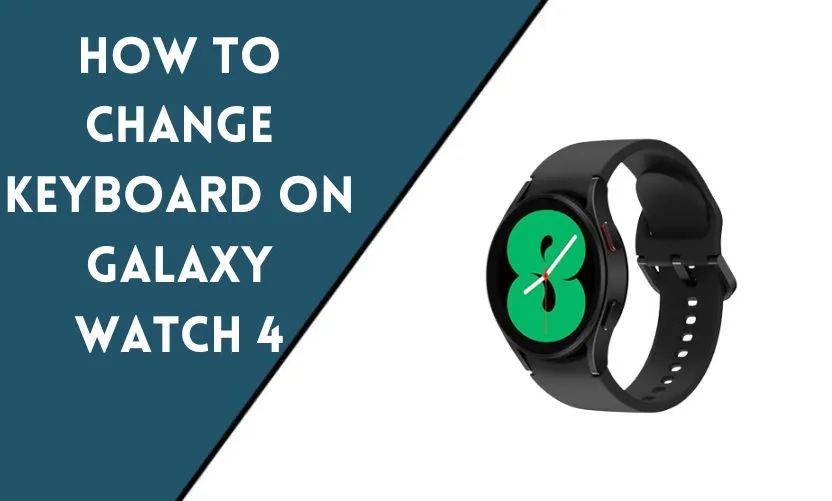
The Galaxy Watch 4 offers a convenient and stylish way to stay connected and track your activities. To enhance your user experience further, you can change the keyboard to suit your preferences. Whether you prefer a traditional keyboard layout or want to explore different input methods, the Galaxy Watch 4 allows you to make these adjustments effortlessly.
Why Change the Keyboard on Galaxy Watch 4?
Changing the keyboard on your Galaxy Watch 4 can bring several advantages. Firstly, it allows you to customize the typing experience based on your preferences and typing style. Secondly, alternative keyboards may offer additional features, such as predictive text, swipe typing, or personalized themes, which can improve your overall efficiency and enjoyment while using the smartwatch.
Steps to Change the Keyboard on Galaxy Watch 4
To change the keyboard on your Galaxy Watch 4, follow these simple steps:
Step 1: Access the Settings Menu
Swipe down on the watch face to access the quick settings panel, then tap on the gear-shaped icon to enter the Settings menu.
Step 2: Select “Keyboard”
Scroll down and find the “Keyboard” option. Tap on it to proceed to the keyboard settings.
Step 3: Choose a Keyboard
In the keyboard settings, you will find a list of available keyboards. Tap on the keyboard you want to use and follow any on-screen prompts to complete the installation.
Step 4: Customize Keyboard Settings
Once you select a keyboard, you can customize its settings and change typing styles. Explore options such as keyboard layout, autocorrect preferences, and appearance to tailor the keyboard to your liking.
Best Keyboards for Galaxy Watch 4
Here are three popular keyboards you can consider for your Galaxy Watch 4:
Option 1: Samsung Keyboard
The default Samsung Keyboard provides a reliable and straightforward typing experience. It offers autocorrect, predictive text, and support for multiple languages, ensuring accurate and efficient typing.
Option 2: Google Gboard
Gboard, developed by Google, is known for its advanced features and excellent performance. It includes swipe typing, voice input, emoji suggestions, and various customization options to personalize your typing experience.
Option 3: SwiftKey Keyboard
SwiftKey Keyboard is highly regarded for its predictive text capabilities and extensive language support. It adapts to your writing style over time and offers seamless auto-correction and word prediction, making typing faster and more accurate.
Tips for Efficient Typing on Galaxy Watch 4
To maximize your typing efficiency on the Galaxy Watch 4, consider the following tips:
Tip 1: Adjust Keyboard Size
If you find the default keyboard size uncomfortable, you can resize it in the keyboard settings. Experiment with different sizes to find the one that suits your fingers and provides the best typing experience.
Tip 2: Enable Auto-Correction
Enabling auto-correction can significantly reduce typing errors. The keyboard will automatically correct misspelled words based on its built-in dictionary, enhancing the accuracy and speed of your typing.
Tip 3: Utilize Voice Input
The Galaxy Watch 4 supports voice input, allowing you to dictate your messages instead of typing them manually. Tap on the microphone icon on the keyboard to activate voice input and start speaking your message.
Conclusion
Changing the keyboard on your Galaxy Watch 4 allows you to personalize your typing experience and improve your productivity. By following the simple steps outlined in this article, you can easily switch to a keyboard that suits your preferences and enjoy a seamless and efficient typing experience on your smartwatch.
Frequently Asked Questions
Can I download additional keyboards for my Galaxy Watch 4?
Yes, you can download additional keyboards from the Galaxy Store on your watch. Explore the available options and choose the one that best suits your needs.
How can I switch between different keyboards on the watch?
To switch between keyboards, follow these steps:
1. Open any app that requires text input.
2. Tap on the text input field to bring up the keyboard.
3. Swipe left or right on the space bar to switch between the installed keyboards.
Is it possible to change the keyboard language on the Galaxy Watch 4?
Yes, you can change the keyboard language on the Galaxy Watch 4. In the keyboard settings, look for the language options and select the desired language.
Can I use emojis and special characters on the keyboard?
Yes, most keyboards for Galaxy Watch 4 support emojis and special characters. You can access them by tapping on the emoji or special character icon, usually located near the space bar.
Will changing the keyboard affect the watch’s performance or battery life?
Changing the keyboard on your Galaxy Watch 4 should not have a significant impact on its performance or battery life. However, some third-party keyboards may consume slightly more resources than the default keyboard. If you experience any issues, you can switch back to the default keyboard or try a different keyboard to find the optimal balance.










