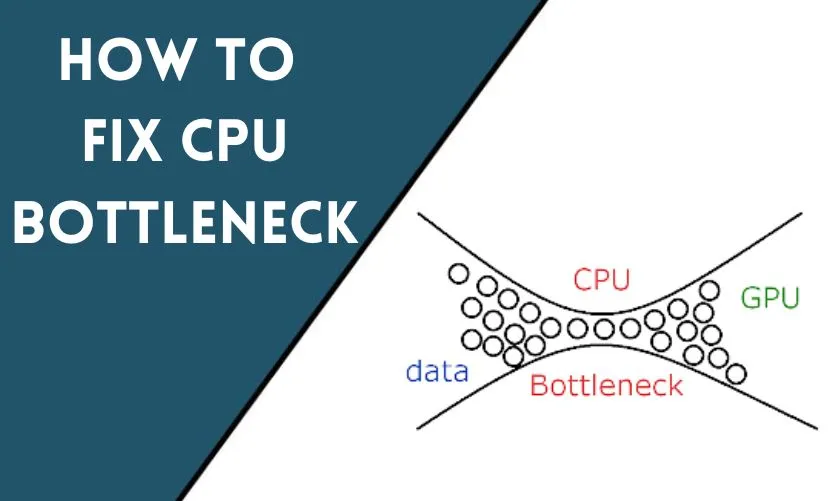
As you use your computer for various tasks, you might encounter a slowdown in performance, even when you have a high-end graphics card and ample RAM. This could be due to a CPU bottleneck, which occurs when your processor isn’t fast enough to keep up with the demands of your software and hardware. In this article, we’ll explore what causes CPU bottlenecks and how to fix them.
What is a CPU bottleneck?
A CPU bottleneck occurs when your processor is unable to handle the workload of your software and hardware. This causes a slowdown in performance, which can affect your overall computing experience. In simple terms, your CPU is the brain of your computer, and when it can’t keep up with the rest of your system, it becomes a bottleneck.
Symptoms of a CPU bottleneck
The following are some common symptoms of a CPU bottleneck:
- Slowdowns in performance
- Low frame rates in games
- Stuttering or freezing in software
- Long load times for applications
- Unresponsive applications
If you’re experiencing any of these symptoms, there’s a good chance that you have a CPU bottleneck.
Causes of a CPU bottleneck
There are several factors that can cause a CPU bottleneck, including:
- Outdated CPU
- Insufficient RAM
- Overly demanding software
- Poorly optimized software
- High graphics settings
- Overheating
How to check for CPU bottleneck
Before you can fix a CPU bottleneck, you need to determine whether or not you actually have one. Here’s how to check:
- Open Task Manager (Ctrl+Shift+Esc).
- Click on the “Performance” tab.
- Look at the “CPU” graph. If it’s consistently at 100% or close to it, you likely have a CPU bottleneck.
Tips to fix CPU bottleneck
Here are some tips to help you fix a CPU bottleneck:
Upgrade your CPU
If you have an outdated CPU, upgrading to a newer and faster one can significantly improve your system’s performance. However, this can be an expensive solution.
Overclock your CPU
If you don’t want to spend money on a new CPU, you can try overclocking your current one. This involves increasing the clock speed of your processor, which can improve performance. However, this can also cause overheating and stability issues, so proceed with caution.
Optimize your software
Sometimes, poorly optimized software can cause a CPU bottleneck. Make sure that your software is up-to-date and that you’ve applied any available patches or updates. You can also try reducing the graphics settings in your software to reduce the workload on your CPU.
Upgrade your RAM
Insufficient RAM can also cause a CPU bottleneck. Upgrading to more RAM can help your system handle more tasks and improve performance.
Adjust your graphics settings
High graphics settings can put a lot of strain on your CPU. Try reducing the graphics settings in your games and software to ease the workload on your CPU.
Clean your PC
Dirt, dust, and debris can accumulate inside your computer over time, blocking airflow and causing overheating. This can lead to a CPU bottleneck and slow performance. To prevent this, you should regularly clean your PC.
Here are the steps to clean your PC:
- Shut down your computer and unplug all cables.
- Open the case of your computer by removing any screws or latches.
- Use a can of compressed air to blow out any dust and debris from the inside of your computer. Pay close attention to the CPU fan and heatsink, as these can often accumulate a lot of dust.
- If there’s a lot of dust, you can use a soft brush or cloth to gently wipe away any remaining debris.
- Once you’re done cleaning, reattach the case and plug in all cables.
It’s recommended to clean your PC at least once every six months or more frequently if you have pets or live in a dusty environment.
In addition to cleaning your PC, you can also invest in a high-quality cooling system to keep your CPU running at optimal temperatures. This can include a CPU fan, liquid cooling system, or additional case fans. Make sure to do your research and choose a cooling system that’s compatible with your computer and CPU.
Conclusion
A CPU bottleneck can cause a significant slowdown in your computer’s performance, but it’s not something that you have to live with. By following the tips in this article, you can improve your system’s performance and get the most out of your hardware and software.
Frequently Asked Questions
What is a CPU bottleneck?
A CPU bottleneck occurs when your processor is unable to handle the workload of your software and hardware.
What are the symptoms of a CPU bottleneck?
Symptoms of a CPU bottleneck include slowdowns in performance, low frame rates in games, stuttering or freezing in software, long load times for applications, and unresponsive applications.
What causes a CPU bottleneck?
Causes of a CPU bottleneck include an outdated CPU, insufficient RAM, overly demanding or poorly optimized software, high graphics settings, and overheating.
How can I check for a CPU bottleneck?
You can check for a CPU bottleneck by opening Task Manager and looking at the “CPU” graph. If it’s consistently at 100% or close to it, you likely have a CPU bottleneck.
How can I fix a CPU bottleneck?
You can fix a CPU bottleneck by upgrading your CPU, overclocking your CPU, optimizing your software, upgrading your RAM, adjusting your graphics settings, and cleaning your PC.










